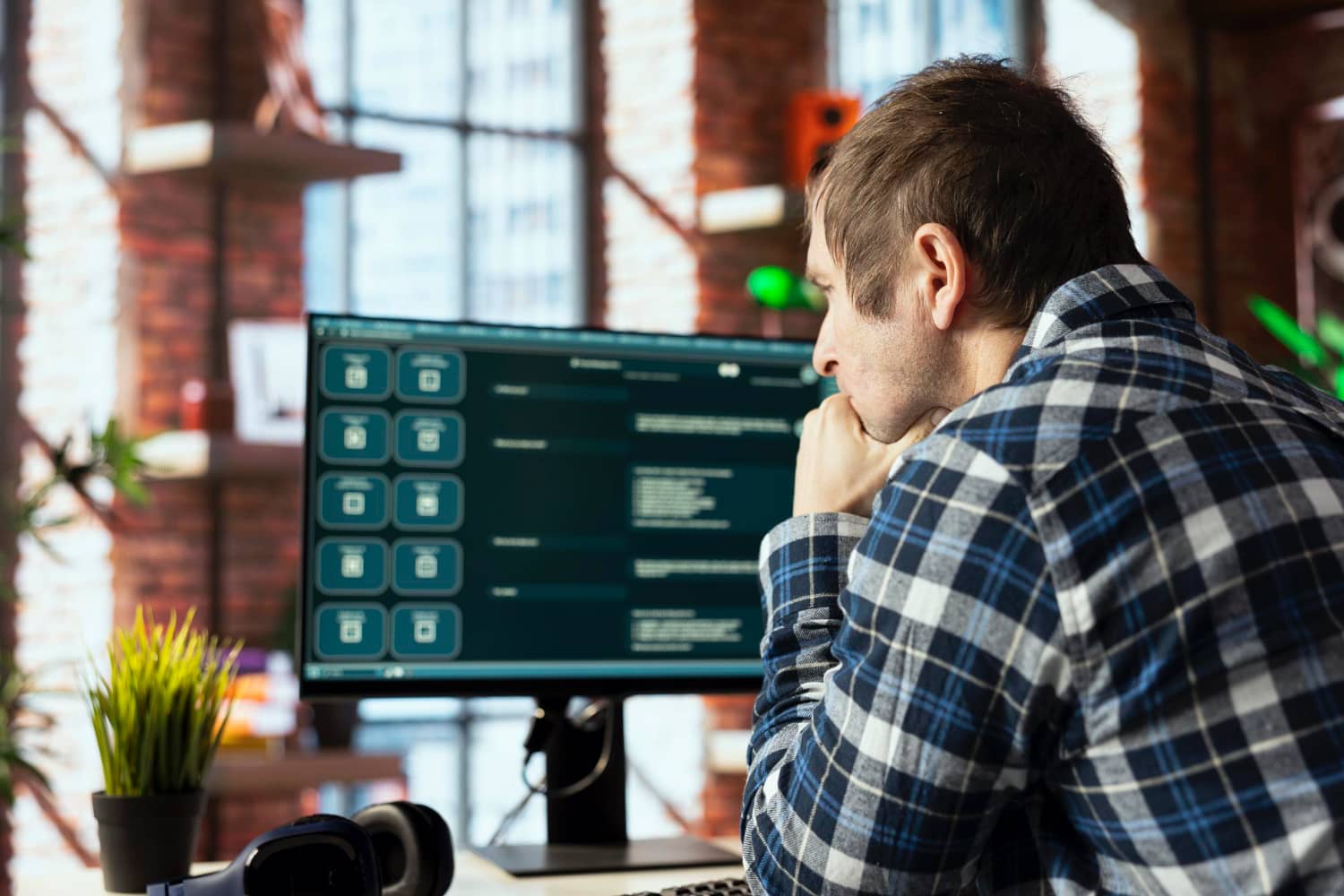Accessibility in education: how to comply with WCAG 2.2 in e-learning
Verification and testing in a team without complex technology
You can preliminarily verify a large part of the requirements "on the fly." Try to control the system or course using only the keyboard and see if the focus is always visible and nothing is covering it; try to control elements without dragging and hit small buttons on your mobile phone with your thumb; play a video without sound and check if the subtitles make sense and are legible enough; turn on the screen reader on your phone and go through a few screens; try logging in with a password manager.
WCAG 2.2 does not add "academic" details – it addresses specific barriers that your people encounter every day: invisible focus, buttons that are too small, forced drag & drop, chaotic help, repetitive forms, and cumbersome login. By removing them, you will improve accessibility for all users. Set the target level to WCAG 2.2 in your specifications for LMS suppliers and content creators, and verify it with simple scenarios from the user's perspective.Accessibility is no longer a "nice to have," especially in medium and large companies. In e-learning, it determines whether all employees can access the content—including people with visual, hearing, motor, or cognitive impairments. Well-designed courses, platforms, and processes reduce frustration and increase course completion rates across the entire company. The framework you can rely on is the Web Content Accessibility Guidelines (WCAG). The latest version, 2.2, is the official standard of the W3C and expands on the "two-one" with nine new requirements (success criteria).
What exactly does WCAG 2.2 bring?
WCAG 2.2 retains the principles of perceivability, operability, understandability, and robustness, and now places greater emphasis on users with low vision, cognitive difficulties, and touch device control. New areas include, in particular, visibility and focus retention when using a keyboard, minimum size of target elements for pointers (e.g., buttons), limiting drag and drop gestures, consistently placed help, avoiding repeated input, and accessible login without the need for demanding cognitive tasks.
What this means in practice for LMS and online courses
The first impact is on LMS control and navigation. The focused element (an element that has "focus" means an element on the screen that is currently selected or highlighted—not with the mouse, but with the keyboard) must always be clearly visible; it is not enough for the focus to be "somewhere." A clear focus indicator must be tested on the keyboard and in typical scenarios with fixed headers or "sticky" elements that can obscure the focus. WCAG 2.2 defines the criteria Focus Not Obscured and Focus Appearance with detailed explanations.
The second impact concerns finger and pointer control. Interactive elements should be at least 24 × 24 pixels or have sufficient spacing if they are smaller. This will have a practical impact on CTA buttons, icons, pagination, hamburger menus, and small links in footers.
The third area is gestures and drag interactions. If a course or LMS requires dragging and dropping—for example, when moving tiles, step order, or sliders—a non-drag alternative must always be available, controllable with a single click or keyboard.
WCAG 2.2 also addresses consistent access to help across pages (e.g., support contact, chat, or FAQ link in the same place), redundant input (not forcing users to re-enter the same information within a single process), and accessible authentication, where login must not rely on difficult memorization tasks; it should support password managers and alternatives without visual puzzles.
How to proceed: content vs. platform
Accessibility in e-learning rests on two pillars – platform (LMS/LXP) and content. In the platform, focus primarily on keyboard navigation, focus, structured headings, semantic components, alternatives to drag & drop, and the size of clickable elements. In terms of content, focus on adding alternative text for images, captions and transcripts for videos, sufficient contrast, color independence, correct labels and element states, and a logical heading hierarchy. From an HR/client perspective, it is worth verifying that both the LMS provider and course creators work with WCAG 2.2 as a clear acceptance condition – this is a quick way to reduce technical debt and increase the usability of the learning system for everyone.